
Buying a computer doesn’t have to be a budget hurdle. Buying a computer often includes additional components and software that are not necessary and can be avoided … if you are well prepared with the correct information.
To help, the following tips can be used to save money on your next computer purchase:
Tip No. # 1: Take a look at your computer case. If it is not a branded computer, the case is most likely expandable and can be reused. Cases can cost anywhere from $ 25 to $ 100.
If you have a mid-tower case, check how many bays are available for CD / DVD drives and other peripherals. Are the USB and audio ports on the front?
Cases are often an overlooked item that can usually be used over and over again.
Tip No. # 2: Monitor Your Keyboard and Mouse – Just because you’re buying a new computer doesn’t mean you need to replace your keyboard and mouse.
The same principle applies to keyboards, unless you are a heavy computer user and the keys are worn out and unresponsive, you probably don’t need a new keyboard.
Monitors may need to be replaced if you want to upgrade to a larger screen size. If you are satisfied with your monitor and have no problems with it, you’d better keep it a little longer until you can afford a new monitor.
Tip No. 3 – Software License: Many people forget when buying a new computer that the cost of the operating system license is included in the price. If the new computer has the same operating system installed, do not pay for another license.
The same applies to other software like Microsoft Office. Unless you want to upgrade to another operating system or version of Office, save money. Significant savings can be achieved by not purchasing unnecessary software license costs.
Tip No. # 4: Consider Going With A No-Name Brand – While Dell, Hp, and Sony are some of the big names in computers, the reality is that most computers originate from the same area in Asia, specifically the laptops. Consider buying lesser name brands or visiting your local computer repair store.
Unknown brands, like Acer, are usually cheaper, but inside the case or the laptop, the parts are the same. Computer repair stores allow customization so you can tailor it to your needs, not what’s on the shelf, allowing for more savings.
Tip No. 5 – Warranty: With the advancement of technology, what appears to be the speed of sound, the lifespan of computers tends to be three to five years.
It’s not that the hardware is starting to fail, but advances in software require more processing power and higher memory requirements.
Please note the duration and type of warranty at the time of purchase. Also consider the warranty that comes with the computer. Purchasing an extended warranty may not be necessary for a desktop computer, but it is necessary for laptops.
Tip No. # 6 – Labor Costs: Adding or upgrading involves labor that equates to additional costs. If it’s technical or skilled, consider installing any additional components yourself.
There are many how-to tutorials on the Internet, with videos detailing many types of installations.
As always when making a large purchase, do your research and shop around.
Understanding what your price range is will prevent you from overspending, while familiarizing yourself with what you are buying, will prevent sellers’ commissions from emptying your wallet!
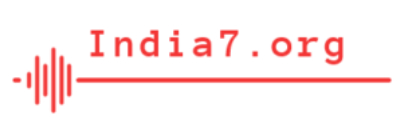
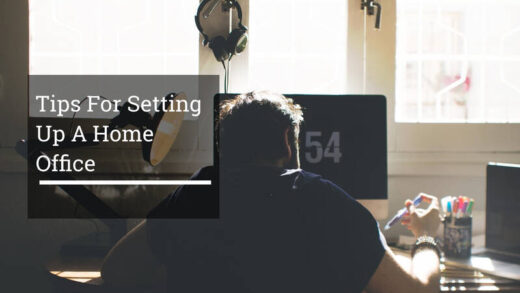


1 Response
[…] Buying a computer doesn't have to be a budget hurdle. Buying a computer often includes additional components and software that are not necessary and can be […]