
You may be interested in learning how to build your own computer. That’s cool, really!
I’ve put together a list of 8 things you must know before you start building your own PC. You will be in a world of pain if you don’t have them.
Tip No. # 1: safety comes first
I hope you didn’t think that the last time you heard “safety first” was in your driver education classes! Working on any electronic device, including computers, has its risks and requires certain precautions. With that said, what is the first part you should buy when building your own computer?
* Motherboard?
* Processor?
* Computer case?
No, all of that is wrong. And honestly, they’re not even close!
A computer toolkit should be the first thing you buy. Normal household tools are not suitable for working on a computer because they are often dirty, rusty, and magnetic. Here are some things to have in your IT toolkit:
Antistatic Wristband – This is a must have for any computer builder. The components of your computer are very sensitive to static electricity.
Make sure you always have your antistatic wrist strap on when working on your computer. You need to connect it to a ground source, usually a large piece of metal works well.
This removes the free electrons, which cause static charge, from your body to the ground. Also, as an added measure, before touching any hardware, touch the metal frame of your computer. This will also help balance the load on your body with that of your PC.
Needle nose pliers and pliers – These tools are useful for handling small screws and pieces of metal. Your computer’s circuitry is very precise and you will need some good pliers and pliers to hold things in place.
Screwdrivers – This is an obvious requirement for computer tool kits. You should have at least one small Phillips and flathead screwdriver in your kit.
Spare Parts Container – You’ll be surprised how useful one of these will be. They can be used to store small parts, screws, spacers, etc.
Nut Drivers – Although these are not a requirement for your tool kit, most tool kits come with some nut drivers. I have yet to use mine, but one day I will probably need them.
Small Flash Light – Most computer tool kits don’t come with a small flashlight, but it’s nice to have when working in a dark computer case. A keychain flashlight works great for this purpose!
Also, make sure all your tools are NOT magnetic. Many small screwdrivers are magnetic to help hold the screw in place. You don’t want this when it comes to your computer hardware because the magnetic field could damage its components.
I cannot stress this enough; Having the right tools is the easiest way to avoid damaging your components, which could easily cost you hundreds of dollars.
And please turn off and UNPLUG your computer before working on it, the last thing you need is a computer phobia after being inadvertently caught by one.
Tip No. # 2: buy everything at once
This was a big mistake I made as a novice computer builder. I know how eager you can be to build your first computer; I still remember how excited I was when UPS delivered my first part.
But before you start buying parts from left to right, you need to sit down and answer the following questions:
* What do I want to do with my computer?
Simple Internet browsing? Word processing?
Graphic design? Audio and video editing? Playing video games?
* How long do I want this computer to last? Just for a couple of years. Forever!
The idea here is to decide where your money will best be spent to maximize the use and / or lifespan of your computer parts. For long or heavy use, like video / image editing, you’ll want something that you can easily update over time. Whereas for short-term and / or simpler tasks, a cheaper, less upgradeable PC should do just fine.
The easiest way to ensure that all the components of your computer will be compatible is to buy them all at the same time. This way, you can compare features and requirements in one go.
I recommend that you start with your motherboard and your processor. Many companies sell processor and motherboard packages.
A bundle is a great way to start shopping for your computer parts because you usually get a deal when you buy the processor and motherboard together. Also, the processor will be supported on that particular motherboard, which is one less thing you’ll have to worry about.
Next, select the type of RAM that is compatible with your motherboard and decide how many MB of power you want with it. Generally, 4GB of RAM will be sufficient. If you plan to edit images / videos or play video games on your PC, 8GB of RAM would be more suitable for this job.
Now you can decide what types of additional components you want, such as a video card, hard drives, CD / DVD drives, etc.
Once you’ve chosen them, determine roughly how many watts of power you will need from your power supply. I am enclosing an energy use table below with how much each component uses, but these are only averages so I cannot guarantee this is what you will observe.
Device [Power required (Watts)]
Video card [20 – 30]
PCI card [5]
Floppy Drive [5]
CD, DVD-ROM [10-25]
RAM per 128 MB [8]
Hard Drive [15-35]
Motherboard [20-30]
CPU [25-70]
Typically 400 watts should be a great deal of power, even for the most power consuming systems you can build. Also consider buying a silent power supply, because the power supply is generally your loudest piece of hardware. I personally use a Zalman silent 400 watt power supply (pictured left) which I absolutely love. Provides tons of power with virtually no sound.
By purchasing everything at once, you can ensure that your computer parts will cover all of your computing needs. Another benefit is that you save money on shipping costs by purchasing everything at once rather than separately.
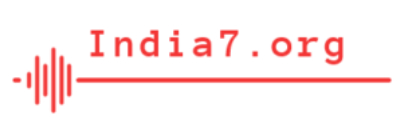

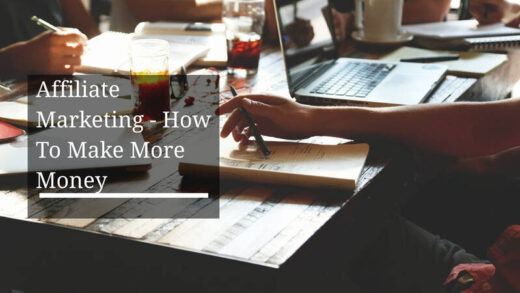
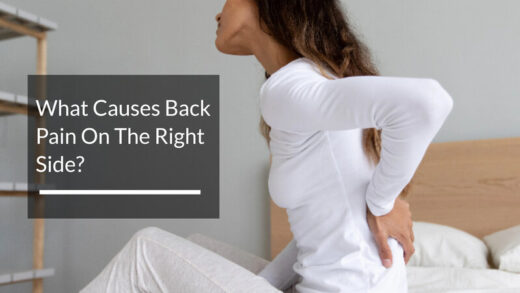
1 Response
[…] You may be interested in learning how to build your own computer. That's cool, really! […]